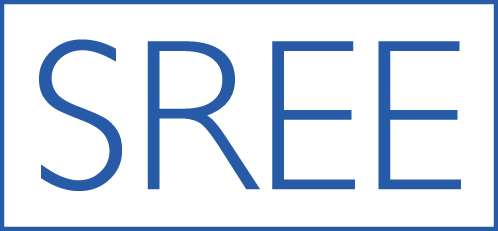SPEAKER INFORMATION
NOTE, AS OF SEPTEMBER 17, THE CONFERENCE WILL BE ENTIRELY VIRTUAL.
We are excited to have you as a speaker at the upcoming SREE 2021 Conference, The Fierce Urgency of Knowledge: Education Evidence for Reimagining and Reckoning. Registrants will be able to access conference sessions virtually at https://sree.confex.com/sree/2021/meetingapp.cgi.
Your main points of contact are Bonnie-Day Nagy ([email protected]) and [email protected] for questions regarding this information.
Instructions for Poster Presenters
Instructions for Paper Presenters (Paper Sessions & Symposia)
Instructions for Paper Session Chairs
*****
FRIDAY SEPTEMBER 24: PREPARATORY CALL FOR SPEAKERS/CHAIRS/ORGANIZERS/DISCUSSANTS
We invite anyone with a speaking role in a concurrent sessions to participate in a technical review for presenters to check lighting, audio, review access to the zoom room, room monitor roles, how Q&A will be handled, run thru the technical aspects in advance of your presentation. Presenters will be able to share their screen and slides. The next call available with our logistics SREE team and the technical support crew is Friday, September 24, at 9 AM EDT.
If you miss or cannot attend the call, you can view this recording of an earlier technical review call: https://portal.bavservices.com/s/DgM69XTnMWKWabE
*****
Please refer to the online agenda for the full program and to obtain information on the time slot for your presentation. Online program: https://sree.confex.com/sree/2021/meetingapp.cgi
- Each session block is 90 minutes, which includes Q&A time for symposium, panel, and paper sessions.
- Each symposium will include a discussant, selected by the symposium organizer, who should be allocated time equal to a paper presentation to comment on the research presented in the session.
- We recommend that a paper or symposium session with 3 papers designate no more than 15-20 minutes for each paper presentation to reserve enough time for questions from the audience and comments by the paper session chair or discussant. A paper or symposium session with 4 papers should allot no more than 15 minutes total for each paper presentation.
- With the conference moved from hybrid to fully virtual, all speakers and attendees will be participating remotely, and we encourage you to include your contact information on your presentation slides.
VIRTUAL PRESENTATION INFORMATION FOR THE CONCURRENT SESSIONS
Please note that Internet Explorer will not work with our virtual platform. The recommended browser is Chrome.
- Presenters in concurrent sessions (example: Session 1A, 1B....) AND attendees will access sessions through the same zoom link posted in the online program. Please note you will not be able to access your session if you are not registered for the conference. If you have not yet registered, please do so now: https://sree.memberclicks.net/2021-registration.
- Please join the session 5-10 minutes prior to the start time. This will allow technical staff to make sure all presenters, chairs, discussants are present and ready to go prior to the session start time.
- If you click on your presentation link outside the scheduled presentation time, a different session may be in progress. Because sessions are using the same links, it is important that moderators, chairs, and organizers end their sessions at the designated time.
- Speakers may take audience questions through the chat or with zoom’s “raise hand” feature, calling on people to speak. Session chairs will monitor the chat and manage the Q&A.
- Please include your contact information on one of your presentation slides so that attendees can follow-up with you.
A Few Notes on Presentation Availability
- All symposia, panels, plenaries, and paper sessions will be recorded and available for viewing in no more than 72 hours.
- Sessions will be available in real time for virtual attendees.
- Should you have any questions in regards to presentations between now and September 26, 2021, please feel free to contact Bonnie at [email protected].
TECHNICAL REQUIREMENTS FOR VIRTUAL PRESENTER PARTICIPATION
- Review the System Requirements
- Enable Browser Permissions
Still can't find what you're looking for?
- Send a message by clicking the red headset icon in the bottom right corner of the page.
- Email us: [email protected]
System Requirements
Windows Users
- Microsoft Windows 10 or later
- Microsoft Edge 12 or later, Firefox® 35.0 or later, or Google™ Chrome 9.0 or later
- Broadband Internet connection (3Mbps or more; 5Mbps is recommended for optimum viewing)
- Mac OS X 10.4.8 or later
- Safari™ 3.2 or later, Firefox® 35.0 or later, or Google™ Chrome 9.0 or later
- Broadband Internet connection (3Mbps or more; 5Mbps is recommended for optimum viewing)
Mobile Device or Tablet Users (such as location, camera, microphone, notifications, Adobe Flash, etc.)
- (Optional) Click the Reset permissions option
- Click the Reset button to restore the default settings
- Click the Refresh button on the site to apply the changes
- In the Safari app on your Mac, use Websites preferences to customize how you browse individual websites. To change these preferences, choose Safari > Preferences, then click Website
- The settings you can customize (such as Reader and Content Blockers) are listed on the left.
- To apply a setting to a website on the right, first select the setting, then choose the option you want from the pop-menu next to the website.
- Click the menu button and select Options.
- Click Privacy & Security from the left menu.
- Scroll down to the Permissions section.
- Click the Settings button for the Microphone/Camera option.
- Firefox displays the websites with saved Allow or Block permission.
- Use the Allow/Block selector to change permission for the website. You can remove the site by selecting it from the list and clicking the Remove Website.
- Select the Block new requests asking to access your microphone checkbox if you do not want to give any other sites access to your microphone.
- Click the Save Changes button.
|